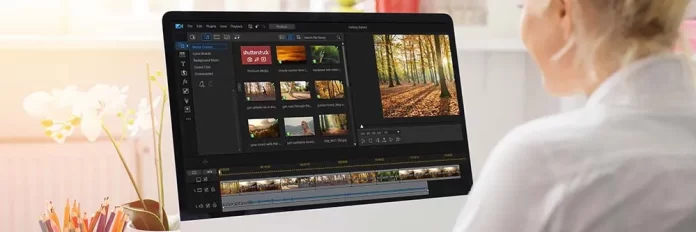The best free video editing software for Mac lets you create pro-level videos without breaking the bank.
Maybe this is your first time trying to edit a video on Mac, and you’re not ready to invest in expensive software. Or perhaps you want to create professional-looking videos without paying for pricey programs like Premiere Pro.
There are a number of fantastic free Mac video editor’s available today. But beware, many free choices can be hit-or-miss; some only offer the most basic of features, while others let you edit videos with the same tools found in expensive, pro-level programs.
With that in mind, we have crafted a list of the best free video editing software for Mac. Learn the pros and cons of each to help you determine which option is the best free video editor for Mac for your needs.
How We Test the Free Video Editing Software for Mac on This List
Why should you trust us to provide an impartial list of the best free video editing software for Mac? Read below to see the process we go through to test free Mac video editors and how we rank them.
Test Similar Features – With so many free Mac video editors to go through, we need to choose a few basic tools as a control to compare apples with apples. We edit videos with the same core functions on each free video editing software for Mac: importing video clips, arranging them on the timeline, trimming, adding transitions, adding text and background music, and exporting.
Test Unique Features – Now it’s time to see what makes each free video editing software for Mac stand out from the others. We test and compare all the other features such as effects, color correction, audio editing, etc.
Check Outside Reviews – Once we’ve formed our own opinions on the free Mac video editors, we check outside reviews to see if our findings line up. This helps eliminate any user errors on our end by causing us to re-test tools that had major discrepancies. We also include phrases in our reviews like “users reported” to show things we may not have seen but that are a common problem for others.
Rank the Software – Now that we have our group of the best free video editing software for Mac, it’s time to rank them. First, we assign a score for “Beginner-Friendly Tools.” This number is based on both the number of features and the user-friendliness of the tools. Second, we include an outside review rating in our rankings to eliminate impartiality. And finally, we look at our testing notes and compare quality, format support, ease of use, bang for buck, customer support, and more.
1. PowerDirector Essential

Best For: Users of any skill level who want to edit videos on Mac with ease
Pros
- A mix of one-click tools, an intuitive user interface, and guided edits make it great for beginners
- Includes powerful AI features such as motion tracking, sky replacement, object removal, and many more
- Offers direct uploads to YouTube/Vimeo
Cons
- No stock videos included in the free plan
Key Features:
- Remove objects, blend clips, and create unique visual effects with a Mask Designer
- Edit videos on Mac quickly with thousands of customizable video templates
- Apply fun and striking visual effects to moving people with AI body effects
- Add captions and subtitles automatically with AI Speech to Text
Why We Picked It
No matter your experience level, you won’t have any issues using the best free video editing software for Mac, PowerDirector. It’s designed to be simple enough for beginners yet powerful enough for professionals. Its wide range of editing tools includes a video collage designer, speed controls, chroma key, and a title designer.
If you want to edit videos on Mac, you’ll find PowerDirector has everything you need, from audio editing tools to color correction. It features thousands of drag-and-drop effects, so you can produce pro-level content in a few simple clicks.
Bottom Line
PowerDirector offers more features in its free version than other free Mac video editors plus a 30-day free trial of its premium features, and a very affordable paid version. This allows the software to advance with you as your editing skills and budget grow. It also has advanced features for intermediate/professional users while staying beginner-friendly for new editors. For these reasons, we think PowerDirector is the best free video editing software for Mac.
2. VideoProc Vlogger

Best For: Action cam footage
Pros
- Has low system requirements
- Free with no ads or watermarks
Cons
- Takes time to export videos with effects
- Not a good free Mac video editor for professionals
Key Features:
- Choose from a library of over 60 transitions
- Change speed manually or apply one of 20 speed presets
- Remove extraneous sounds with background noise removal
Why We Picked It
VideoProc Vlogger is the best free video editing software for Mac if you often shoot with an action camera or drone. It has fisheye removal to correct the lens aberrations that are a side effect of using a wide-angle lens. It is beginner-friendly, yet filled with advanced motion and color correction tools.
Bottom Line
This free video editor for Mac is an excellent choice for anyone with a travel vlog since it has amazing tools for GoPro, drones, and other action-style footage . However, VideoProc Vlogger has slow rendering and lacks editing features needed by professionals and advanced users.
3. VideoPad

Best For: Beginners
Pros
- First-time users can easily edit videos on Mac using this program
- Supports over 60 video formats
Cons
- Slow rendering may keep you waiting a long time for a finished video
- The free Mac video editor contains annoying ads
Key Features:
- Create title text animations in seconds using templates
- Add slow motion and fast motion effects to videos
- Remove the background of your video without a green screen
Why We Picked It
VideoPad is one of the best free video editing software for Mac for beginners because it offers some pro-level tools that are easy to use. It has advanced Pure Digital tools for audio editing, 360-degree and 3D editing, video stabilization, and green screen effects.
Bottom Line
VideoPad is one of the best free video editing software for Mac because, like our top choice PowerDirector, it offers some advanced tools in a beginner-friendly package. It is second on our list of the best free video editing software for Mac because it offers fewer features than PowerDirector, and its free Mac video editor is not available for commercial use.
4. Shotcut

Best For: Intermediate editors
Pros
- Has low system requirements
- Uses FFmpeg to support hundreds of audio and video formats
Cons
- No publishing tools for social media
- Suffers from stability issues
Key Features:
- Mix and match frame rates and resolutions in the same video
- Balance, fade, mix, and more with a full suite of audio editing tools
- Create composites with a variety of blending modes
Why We Picked It
Shotcut is one of the best free video editing software for Mac for editors who have moved on from base-level software like iMovie. The program is open source, so once you download it, you will have access to all its features and you can customize the interface to your liking. In addition, this free video editor for Mac has unlimited undo and redo for edits, including a history view.
Bottom Line Shotcut is the best free video editing software for Macs for intermediate editors who want professional features without a professional price tag. However, the program can lag and freeze when dealing with large files. It also has a slight learning curve, so beginners who edit videos on Mac should stick with one of our top 3 options.
5. iMovie

Best For: Basic video editing for beginners
Pros
- You can edit videos on Mac, iPad, iPhone, or all three
- Pre-installed on most Macs and completely free
Cons
- Includes only very basic tools
- Only updated every few years
Key Features:
- Utilize split-screen & picture-in-picture effects for a broadcast feel
- Remove your video’s background and choose from a library of replacements
- Find 100 smart music tracks that automatically fit your video length
Why We Picked It
iMovie is a convenient choice to edit videos on Mac since it comes pre-installed. It includes a set of easy-to-use audio and editing tools that can produce polished videos for free. This is one of the best free video editing software for Mac for iPhone footage, since it supports adjusting the focus on videos taken in Cinematic mode.
Bottom Line
If you have never tried to edit videos on Mac before, this is one of the best free video editing software for Mac you could try. However, if you do have editing experience, iMovie lacks the advanced features and tools you can find in other free Mac video editors, such as PowerDirector.
Best Free Video Editing Software for Mac Comparison Chart
| Software | OS | Beginner-Friendly | Editing Interfaces | Direct Uploads to Social Media | Mask Designer | Free Download |
|---|---|---|---|---|---|---|
| PowerDirector Essential | Mac, Windows | Yes | Storyboard, Timeline & Slideshow Interfaces | Yes | Yes | Free Secure Download |
| VideoProc Vlogger | Mac, Windows | Yes | Timeline | No | No | Download |
| VideoPad | Mac, Windows | Yes | Timeline | Yes | No | Download |
| Shotcut | Mac, Windows, Linux | No | Timeline | No | Yes | Download |
| iMovie | Mac | Yes | Storyboard & Timeline | Yes | No | Download |
How to Edit Videos on Mac for Free
To learn how to use the best free video editing software for Mac, download PowerDirector by clicking the link below and then follow along.
- Open PowerDirector, choose an Aspect Ratio for your video, and select New Project.
- Drag and drop your video files onto the Folder icon. They will be added to the Media Content library
- Drag your clips to the Video Timeline in the correct order.

4. Select Save Project to save your video.
Now that you know how to set up a video project, we will dive into some basics for how to edit videos on Mac.
How to Trim a Clip
- Click on a video clip and then click the Scissor icon. Drag the yellow sliders to mark your in and out positions, then click OK. Everything outside of your sliders will be deleted.

How to Split a Clip
- Move the slider where you want the clip to split in two, then click the Split icon (cutter icon).

2. If there is a portion of the clip you don’t wish to keep, select it, then hit Delete. If you aren’t planning to drag another clip in the center, choose Remove and Fill Gap.

How to Add Transitions Between Clips
- Open the Transition Room (looks like a lightning bolt) from the left-hand menu.
- Click on a transition to view it in the Preview Window. When you have found the one you like, drag it between two video clips.
How to Add Text
- Click on the letter T icon from the menu on the left to open the Title Room.
- Preview the fonts. When you find one you want to use, drag it to a video track under your clip on the timeline.
- Click on the title in the timeline, then click the Designer button above the timeline.
- Type your text and make changes in the Title Designer.
- Click OK to save your title.
How to Add Music
- Click Media Content along the top and choose Background Music.
- Scroll over and hit the Download button of your chosen track.

3. Once it downloads, drag it to the Audio Track on the timeline.
How to Produce Your Video
- Click the Export tab from the very top of the screen.
- Click the Local tab and choose a video format. If you wish to upload directly to YouTube or Vimeo, click the Online tab.
- Select the Output Folder where your video will be saved.
- Click the Start button to produce and save your video.
Free Video Editing Software for Mac FAQ :
1. What is video editing software?
Video editing software is a program that allows you to cut and trim videos and combine them into a longer video. It can be used to modify and manipulate footage in a wide variety of ways.
You can use it to add text, images, special effects, sound design, and color grade your videos.
2. Which video editing software is best for beginners?
PowerDirector is the best free video editing software for Macs for beginners. It is built on an easy-to-use platform that users can learn quickly. This free video editor for Mac is highly intuitive and offers dozens of tutorials to help beginners learn the ropes.
PowerDirector also has an incredibly easy installation process. Simply click the link below and follow the prompts to download PowerDirector on your Mac today.
Free Download
3. Does Mac have a free video editor?
Yes, Macs come with iMovie, a basic free video editor for Mac that allows you to trim video clips, and add text, music, and simple effects. Look in your Applications folder to find it.
4. When is the best time to buy video editing software?
Our best free video editor for Mac, PowerDirector,is on sale many times throughout the year, but typically video editing software goes on sale around the end of the year, specifically during Black Friday and Cyber Monday.
It is always good to check a product’s website before purchasing to see if you are getting the best price.
5. What is the best free video editor for MacBook Pro?
PowerDirector is the best free video editing software for Mac, including M1 and M2 Macs, MacBook Pro, and MacBook Air. PowerDirector makes it easy to edit videos, offers free and affordable paid versions, and is full of advanced features.
6. Is iMovie free for MacBook?
Yes, iMovie is free video editing software for Mac and iOS devices, including MacBook and MacBook Air.
7. What is an easy video editing software to use for Mac?
PowerDirector is the easiest free video editing software for Mac. Its interface is highly intuitive, so tools are easy to find and use. This free video editor for Mac also offers fully-automated features that work with one click, and easily adjustable sliders to tweak edits after the fact.