Many free editing tools destroy the quality and aesthetics of a good video with branded watermarks. Sure, it’s an easy way to market the software maker’s product to potential customers. Today in this article we are discussing about the best free video editing software with no watermark in 2024……
But alas, you’ll be happy to know that not all free editing software comes with a big, ugly watermark. Below are your best options.
| Software | Best For |
|---|---|
| Descript | Overall video editing |
| OpenShot | Open-source users |
| VSDC Video Editor Pro | Dedicated Windows users |
| VideoPad Video Editor | Remastering videos |
| Shotcut | Chroma keying |
1. Descript
Best overall free video editor
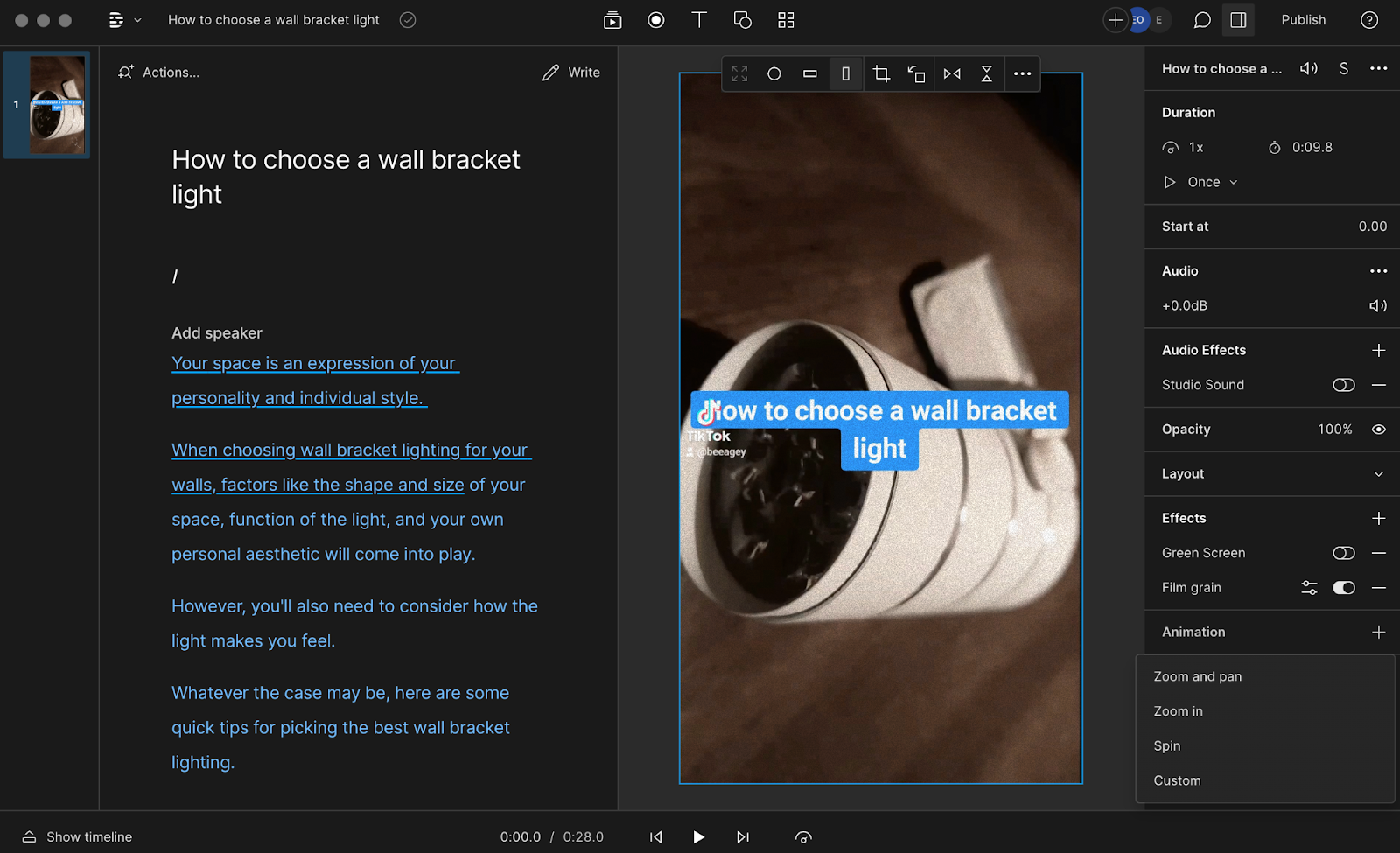
Descript is an all-in-one collaborative hub for video editing and audio editing with a suite of powerful features for content creators. Once you record or upload a file to Descript’s video editor, the software will automatically transcribe your footage into a script.
To cut and trim the footage, you just edit the text script like you would a Word document, removing awkward pauses and correcting any audio mistakes. Edits you make to the script reflect instantly on your audio and video, making editing more intuitive and efficient.
Descript’s free plan includes access to all premium video editing features. You can add titles, captions, transitions, overlays, keyframe animations, and fix mistakes in the recording with an AI clone of your voice, just to name a few. Then, export videos to a variety of file formats or publish your project to other platforms, like YouTube and Wistia — without a watermark.
While the free version limits you to one no watermark video export per month, it’s nothing compared to all the powerful premium features at your disposal. Plus, your video exports with a 720p resolution, which is pretty good and provides a crisp image on most displays.
Best features
- Filler word removal: Removes filler words like “ums”, “uhs”, and “you knows” with one click
- AI features: Built-in AI-powered tools to speed up your workflow and create videos that look and sound good
- Remote recording: You can record multitrack video and audio from anywhere
- Studio Sound: Removes background noise and enhances speech to produce studio-quality sound — in one click
- Screen recording: Captures your screen and computer or microphone audio
- Multi-user collaboration: You can collaborate with others on audio and video projects in real-time
Pros
- User-friendly
- Intuitive, text-based editing
- Automated transcription
- Includes AI features as standard
- Built to be collaborative
- Offers helpful tutorials
Cons
- No mobile app for Android or iOS devices
- Limited watermark-free video exports
Compatibility: Browser, Mac, Microsoft Windows
2. OpenShot
Best open-source editor
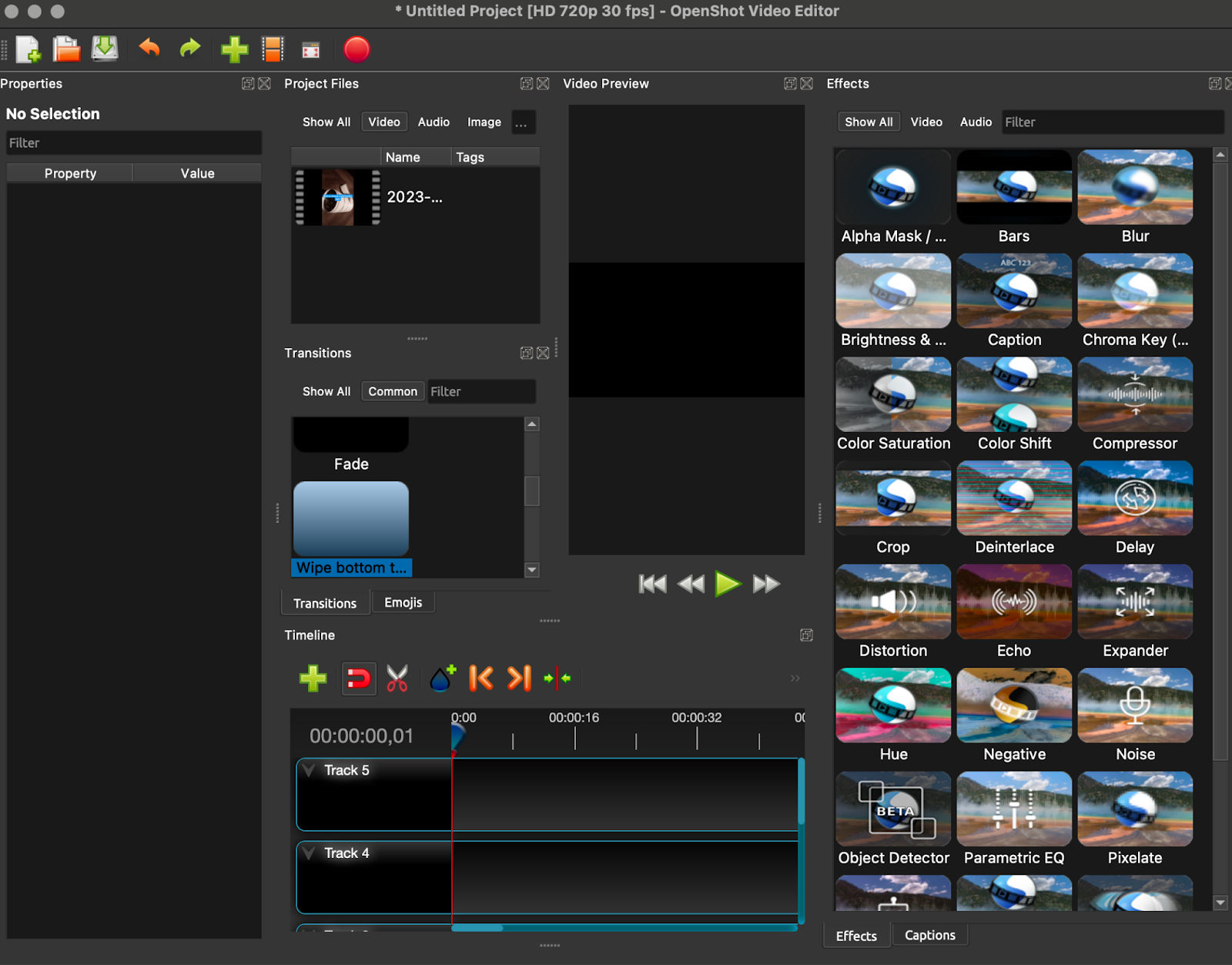
OpenShot is an open-source video editing program that also won’t place a watermark on your video exports. But that’s not all OpenShot is good for.
The cross-platform video editor offers many ways to cut your video in a simple user interface using basic features, like the trim tool. Then, you can text, apply filters, and other effects from OpenShot’s vast collection.
Getting started with the software is easy. Just drag and drop a video or audio file into OpenShot and start editing your content.
Add titles using one of OpenShot’s templates or make your own, render beautiful 3D animated effects, like flying text, snow, or lens flares, or add time and slow motion effects to add drama and intrigue to your videos.
Best features
- Curve-based keyframe animations
- 3D animated titles and effects
- Video transitions
- Unlimited layers/tracks
- Compositing tools
- Title and subtitle templates
Pros
- Easy to use
- Unlimited watermark-free video exports
- Simple, intuitive interface
- Includes advanced features
- Available in 70+ languages
Cons
- No mobile app
- Dated interface
- Limited effects and enhancements
- Outdated animations
Compatibility: Mac, Windows, Linux, ChromeOS
3. VSDC Video Editor Pro
Best for dedicated Windows users

VSDC is a free, non-linear video editing suite that works well for basic tasks like cutting, rotating, and cropping videos.
The software brings a set of tools for editing videos, recording voiceovers, improving audio, and capturing your screen using its screen or voice recorder. VSDC also has native video and audio converter tools for exporting your video content in different formats.
Within the free version, VSDC also offers advanced features like masking, motion tracking, stabilization, and audio waveform.
Enhance your video by fixing underexposed and overexposed videos and correcting midtones, highlights, and shadows in VSDC’s editor before publishing your polished video clip.
Best features
- Native video, screen, and voice recorder
- Color correction
- Multi-color Chroma Key
- Picture-in-picture and split-screen effects
- Variety of trendy filters, transitions, and effects
Pros
- Non-linear editing
- Works on outdated PCs
- Convenient export profiles
- Wide range of editing features
Cons
- No macOS app
- Slightly outdated interface
Compatibility: Windows, iOS (iPhone only)
4. VideoPad Video Editor
Best for remastering videos
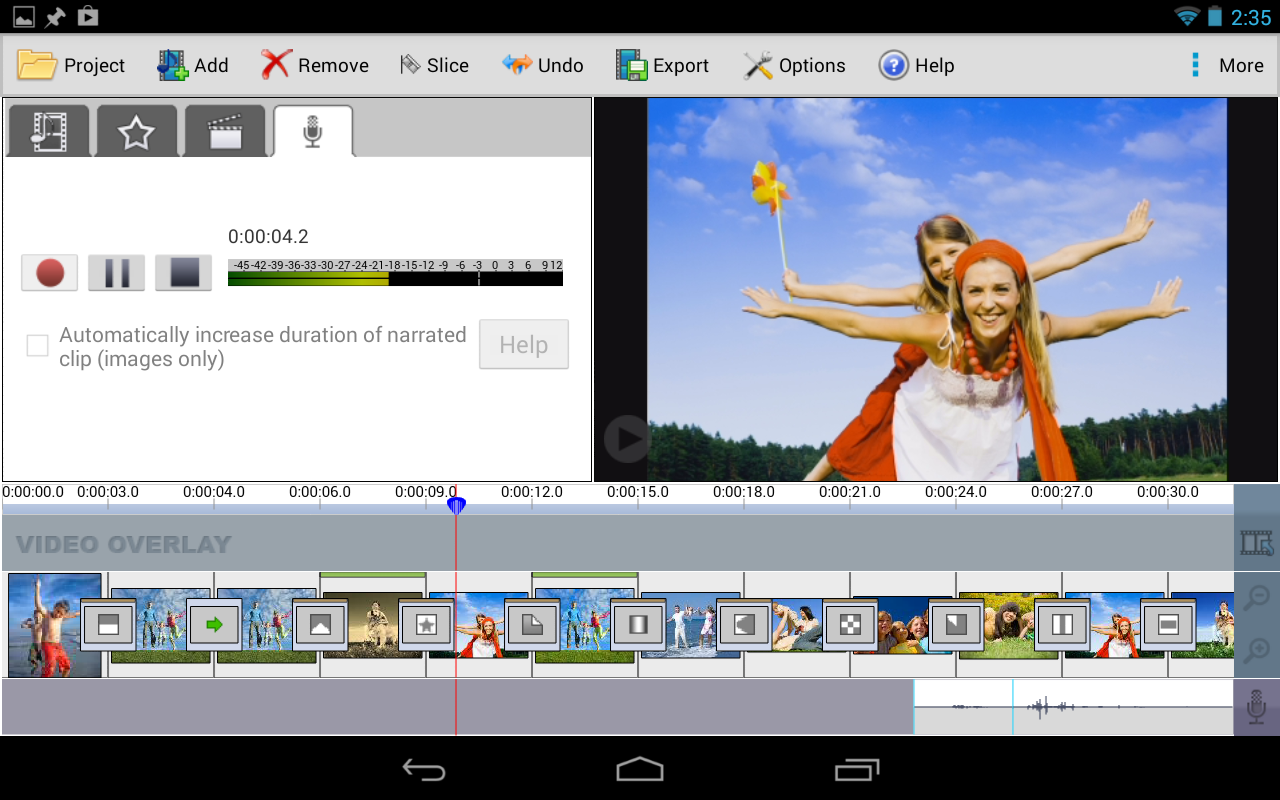
VideoPad is an intuitive, full-featured video editor for creating professional quality videos.
You can create videos or capture content from a webcam or CD/DVD and add music, narration, transitions, and subtitles. Then, burn your completed video clips to DVD or export to save on your device or share online.
The free version is available for non-commercial use only, making it ideal for beginners looking to make quick edits. Plus, it exports videos in all popular formats without watermarks.
If you’ve been recording videos using a camcorder, you can use VideoPad to remaster your content and produce a masterpiece quickly and easily.
Best features
- Library of professional video templates
- Camera shake reduction
- 360-degree editing
- 50+ effects and transitions
- Voiceover recording
- Video stabilization
Pros
- User-friendly
- Supports all popular video formats
- Variety of transitions and visual effects
Cons
- Free version only for non-commercial use
- No mobile apps
Compatibility: Mac, Windows
5. Shotcut
Best for Chroma keying
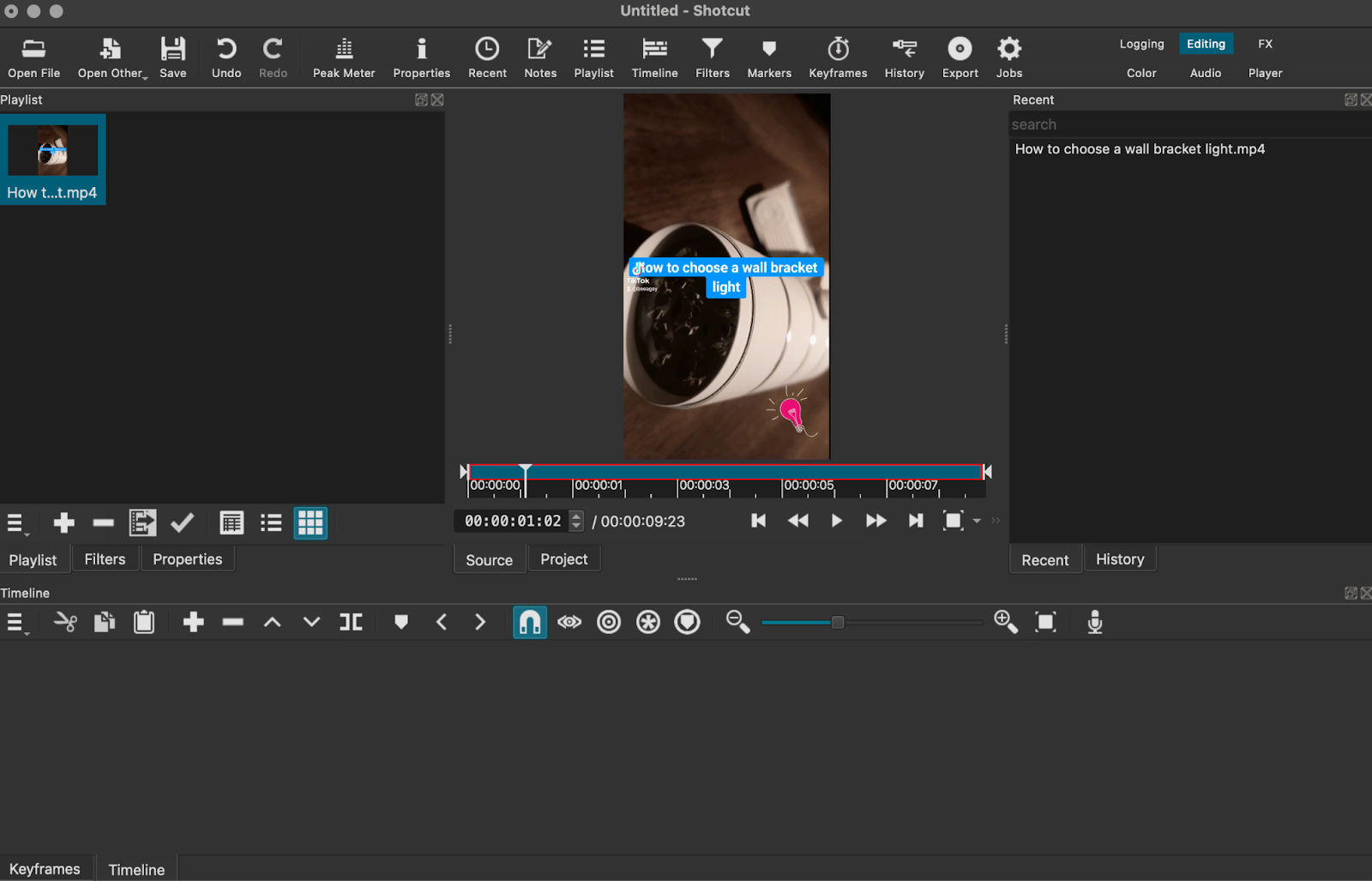
Like OpenShot, Shotcut is a free, open-source video editor with simple editing tools and support for multiple video formats.
The cross-platform video editor’s sleek, intuitive interface supports drag-and-drop functionality when uploading assets from your device.
Shotcut offers several language options and can handle a wide range of media files. You can also control which features and displays should appear on the screen for a more streamlined editing layout.
Best features
- Customizable interface
- Lossless transcoding
- Cross-platform and codec independent
- GPU processing
- Advanced audio effects
- Speed ramping
Pros
- Wide format support
- Unlimited no-watermark video exports
- Exports videos up to 4k resolution
- Include Blackmagic Design for input and preview monitoring
Cons
- Busy interface
- Lacks mobile apps
- No social media export presets
- Slight learning curve
Compatibility: Mac, Windows, Linux
Record and edit your videos with AnyMP4 Free Screen Recorder Online
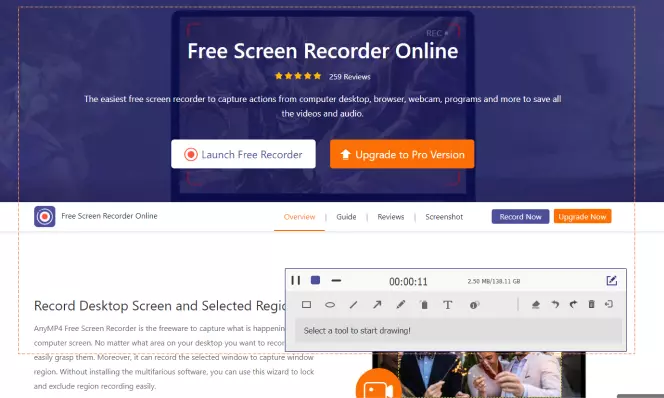
If you want to record your screen and edit the recording, AnyMP4 Free Screen Recorder Online is at your service. This online tool allows you to edit your recording in real-time – you can add arrows and shapes, draw with a pencil, insert text and numbers. Simply install the launcher and open the recorder. Adjust the capture settings and hit REC. Click Edit to open the editing panel and make drawings on your video. When everything’s ready, stop the recording. Great! The video will be saved on your computer.
Your final video editor of choice depends on your basic requirements. The ten free video editors with no watermark mentioned here are equipped with interactive features that can help you create any type of movies – from a birthday video to a commercial for video marketing purposes. You can get the tools free from the respective official websites. They will allow you to save your videos without a watermark.
FAQs :
Which is the best free video editor without a watermark?
Descript is the best free video editor for creating and producing high-quality videos, no matter your experience level. Its base level plan includes AI features as standard, along with access to all its premium video editing features.
What is the best free video editing software with no watermark for Windows?
Whether you’re using Windows 10 or 11, Descript is the best free video editing software with no watermarks. With the free plan, you get one watermark-free video export per month in 720p resolution, which offers crisp quality on most devices.
And, you can still access Descript’s intuitive editor, AI tools, Studio Sound to enhance your audio, and automated transcription to generate captions and subtitles for your content — all in one platform.
Is Filmora 10 free without watermark?
There is only one difference between the free trial of Filmora and the paid version: videos exported from the free version will have a Filmora watermark.
Is CapCut free?
Looking for CapCut app download options for Android and iOS? Get the latest version of CapCut and start editing videos on your mobile device. CapCut is trending all over the world because it combines a wide range of features that are available for free and are easy to use.12 Jan 2024
Is Filmora 100% free?
Note: You can edit videos with Filmora’s free trial version, however, to export videos without a watermark, you need to upgrade the version. The paid version also offers trendy effects, and creative assets to improve your video editing and create a more stunning video.
Which free app is best for video editing?
Best Free Video Editing App – PowerDirector
But of all the apps on our list PowerDirector provides the best video editing experience. It’s ideal for those just starting out in editing but powerful enough for those with years of experience. Download PowerDirector for free and start editing videos on your phone today.
