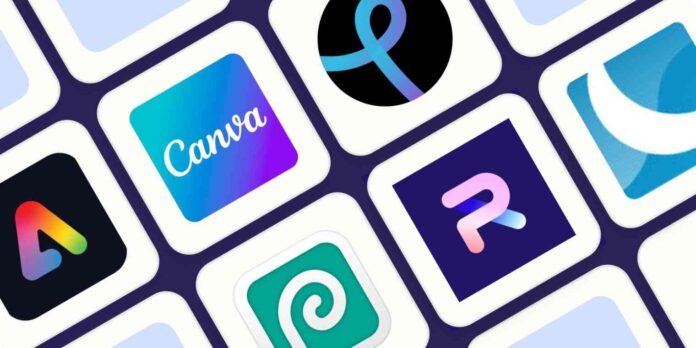I get it—the cost and the impatience. Adobe Photoshop is the industry standard for a reason, but there are plenty of free Photoshop alternatives out there. As a certified Creative Person, I’ve used Photoshop for over 20 years in both my corporate marketing and freelance careers and for personal projects ranging from web graphics to sarcastic t-shirt designs.
From that experience, and based on hours and hours of sifting through and testing dozens of options, I can confirm these are the best free AI photo editing apps.
The 5 best free Photoshop alternatives
- Adobe Express for easy AI features
- Canva for maintaining brand consistency across remote teams
- Pixlr E and X for an authentic Photoshop experience
- Photopea for using custom Photoshop brushes
- Sumopaint for the full Adobe apps experience on a budget
Based on my experience, here’s what the best free photo editing software offers:
- AI tools and advanced features. All apps let you adjust brightness, contrast, and crop or add a filter. To be truly in Photoshop’s class, an app needs graphic design features and the latest AI advancements to speed up your workflow.
- Ease of use. The basic layout and design of Photoshop haven’t changed much in 30 years. Why? It’s intuitive, and it works. The best free photo editor will make it equally as easy.
- Non-destructive editing. An “undo” button is great, but the true gold standard is layers.
- The ability to add text and design elements. Beyond photo edits, today’s tools also need to include graphics, trending fonts, and templates to make creating social media content easier and faster.
- 100% free. We’re trying to not pay for Photoshop here, right? There are several high-end, paid Photoshop alternatives out there, but this roundup will focus on free options, so you can edit like a pro on a student budget.
The best free photo editing software at a glance
| Best for | Standout features | Pricing | |
|---|---|---|---|
| Adobe Express | Easy AI features | Easy to use generative AI like text-to-image and text effects | Free; Premium plan is $9.99/month, or included with Creative Cloud |
| Canva | Remote teams | Huge library of high quality templates for all graphic, video, presentation, and document needs | Free; $14.99/month for premium plan |
| Pixlr | An authentic Photoshop experience | Beginner-friendly UI for text-to-image AI and advanced edits | Free; Premium plans range from $1.99 to $7.99/month for additional features |
| Photopea | Using custom Photoshop brushes | Completely free, highly capable Photoshop alternative | Free; $8/month for no ads |
| Sumopaint | A full Adobe suite experience on a budget | All the creative tools you need to edit photos, create graphics, videos, podcasts, and more | Free; $4/month for additional features and access to the full Sumo family of apps |
Best free Photoshop alternative for easy AI features
Adobe Express (Web, iOS, Android)
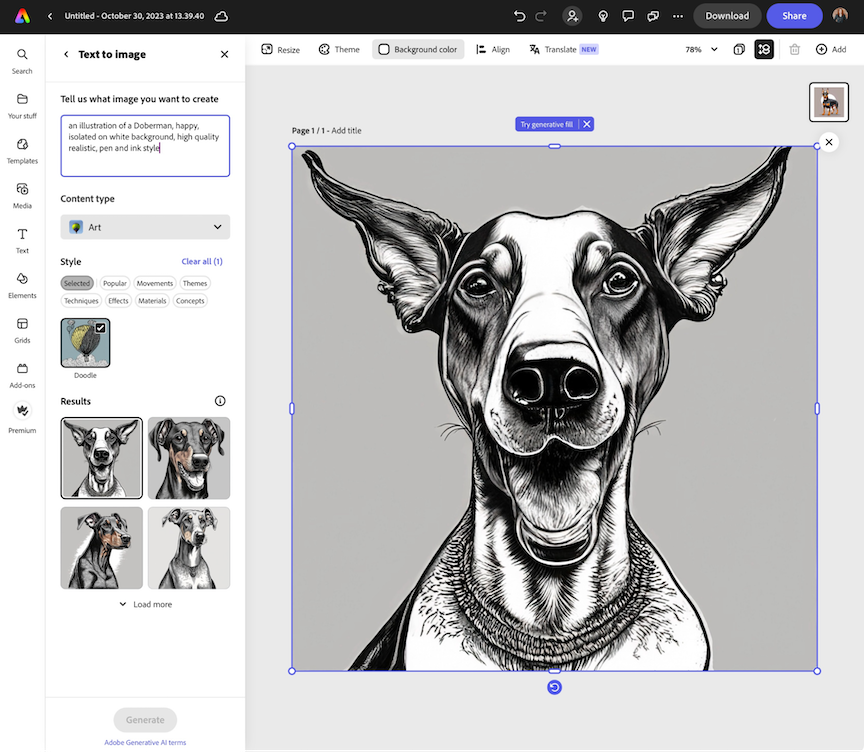
Adobe Express pros:
- Easy-to-use AI tools to speed up content creation
- All-in-one editor for graphics, photos, videos, animation, documents, and more
Adobe Express cons:
- Other apps offer more useful video-specific editing features
- Access to AI tools is limited in free version
If you’re already an Adobe Creative Cloud subscriber, you have access to Photoshop, so why would you use Adobe Express? Because you can take the power of Photoshop anywhere with Express’s web or mobile apps.
Plus, Adobe recently updated Express with a ton of useful AI-powered features like generative AI to create images from text prompts, one-click text effects, and smart object removal and replacement. While testing, I found Express’s AI tools to be among the best and easiest to use—a difficult combo to achieve.
Especially useful for generative AI are the dropdown options, so you don’t have to phrase your prompt just right to get the result you want, like with Midjourney and other competitors. Even so, Express translates prompts quite well. For example, writing “isolate on white background” reliably gives you a clean cutline around an object, and bam, you’ve got a transparent PNG you can use anywhere you need it.
Express has a lot to offer for those familiar with Photoshop, too. It’s got the most popular blending modes from Photoshop, with real layer-y layers, and lets you complete common tasks way easier, like removing an object or background in one click. You don’t have to painstakingly select anything—it just works.
Best free photo editor for maintaining brand consistency across remote teams
Canva (Web, iOS, Android, Mac, Windows)
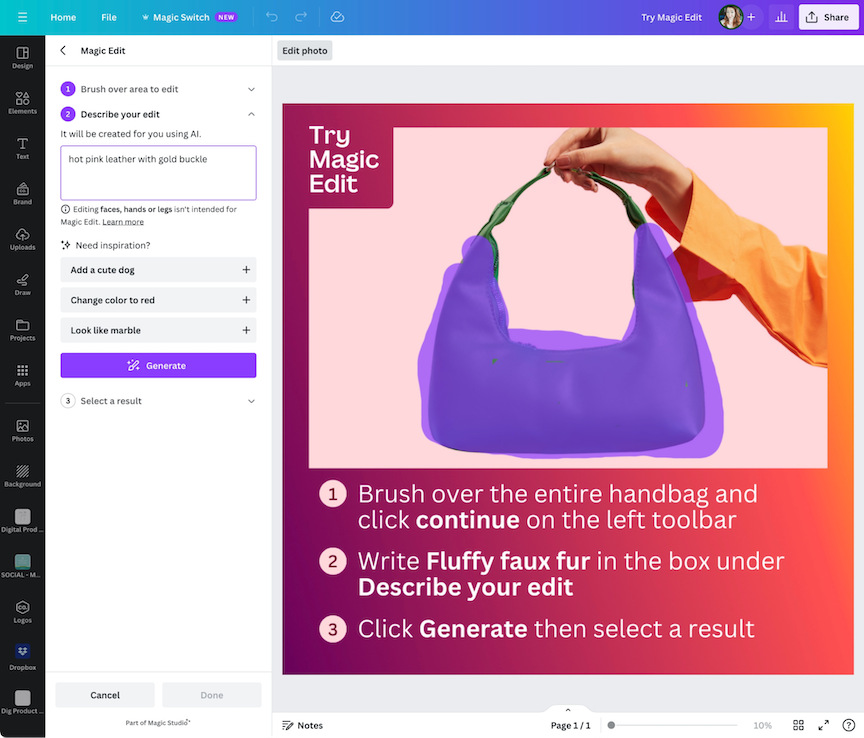
Canva pros:
- Most cohesive, useful, and easy-to-use AI photo editing tools in one place
- Best-in-class generative AI video and social media video tools for beginners
Canva cons:
- Most advanced features are for premium subscribers only
- File organization could be improved
Canva is targeted more to beginner or amateur designers, but it still does a good job of including the majority of photo edits a pro would make. Canva has always been a popular “all-rounder” photo and graphic editing app, but it’s really stepped up the game even more by launching the AI-powered Magic Studio in September 2023.
Magic Studio is, in my opinion, the best-in-class suite of AI photo editing tools available right now. It’s more advanced than Adobe Express’s (though Adobe is no slouch), and allows you to make professional-quality video, graphics, animation, presentations, documents, and more. Beyond editing, Magic Studio also includes generative AI features like text-to-image prompts and even text-to-video. Yep, write what you want to see and Canva gives you a completely AI-generated video—no camera required. When used correctly, this is a game-changer for social media content.
Magic Grab is a unique tool that works similarly to iPadOS 17’s new update, where you can tap and hold an element in a photo (person, object, etc.) and drag it out as its own transparent PNG to use in another app. This works inside Canva to cut out people or objects to use between Canva projects or easily isolate elements to export and use in other apps.
Canva has also added generative AI copywriting into the mix here with a ChatGPT-style content generator. I may side-eye it as a writer, but I can’t deny it’s a useful feature for creators and small businesses on a budget, and makes the subscription price of Canva highly competitive in cost vs. value.
Best free Photoshop alternative for an authentic Photoshop experience
Pixlr E and X (Windows, Web)
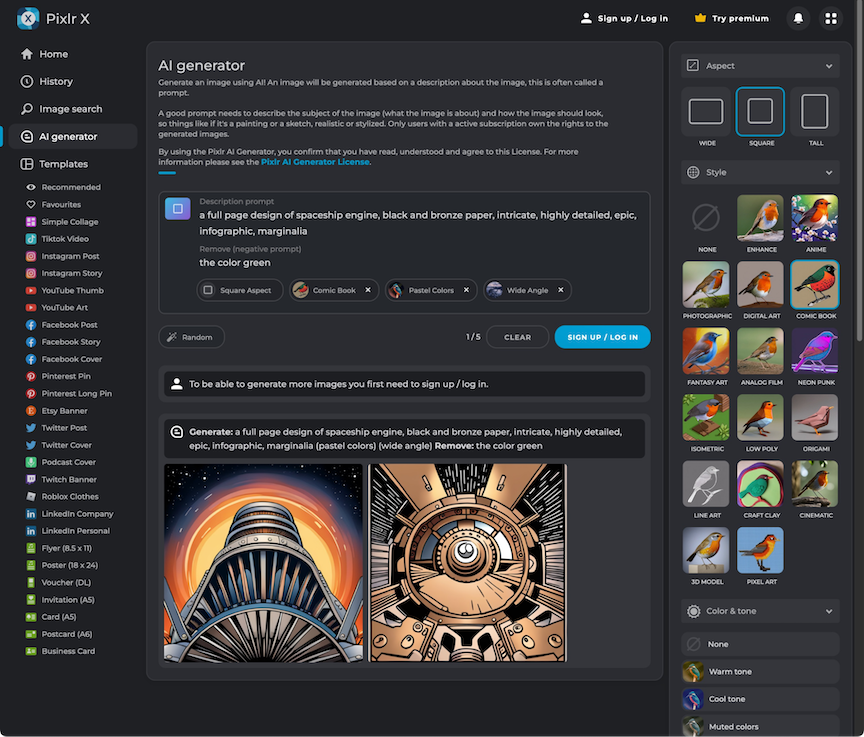
Pixlr pros:
- Text-to-image generative AI interface is great for beginners
- Most authentic Photoshop user experience
Pixlr cons:
- Features confusingly divided between two apps: Pixlr X and Pixlr E
Pixlr reproduces an authentic Photoshop layout and interface, all in a tidy, web-based app (or grab the Windows app for desktop). Or, rather, two apps: Pixlr X and Pixlr E, which is kind of confusing at first. I think they could easily combine them into one app, but it seems like Pixlr E is meant to be the “more complex photo editor” and Pixlr X the “beginner-friendly” option.
Pixlr E looks like Photoshop. You’ve got all the familiar tools along the left side and menu options up top. The Layers panel will also look familiar to Photoshop users. Layers work exceptionally well in Pixlr, including all the same blending modes and opacity settings as PS—even Soft Light.
Pixlr X is where things get a little spicier with their latest generative AI update: you can now create artwork with text-to-image prompts. It’s great for those new to AI prompting, as you can use the easy button menu on the right to refine the style, size, and more of your generated image. On the free plan, you get five images per day.
Pixlr X also contains simpler editing workflows for things like object removal or animation. This edit of my dog (who fell asleep with his tongue hanging out) took me less than 30 seconds in Pixlr X with the heal brush and clone stamp tools—and zero technical knowledge.
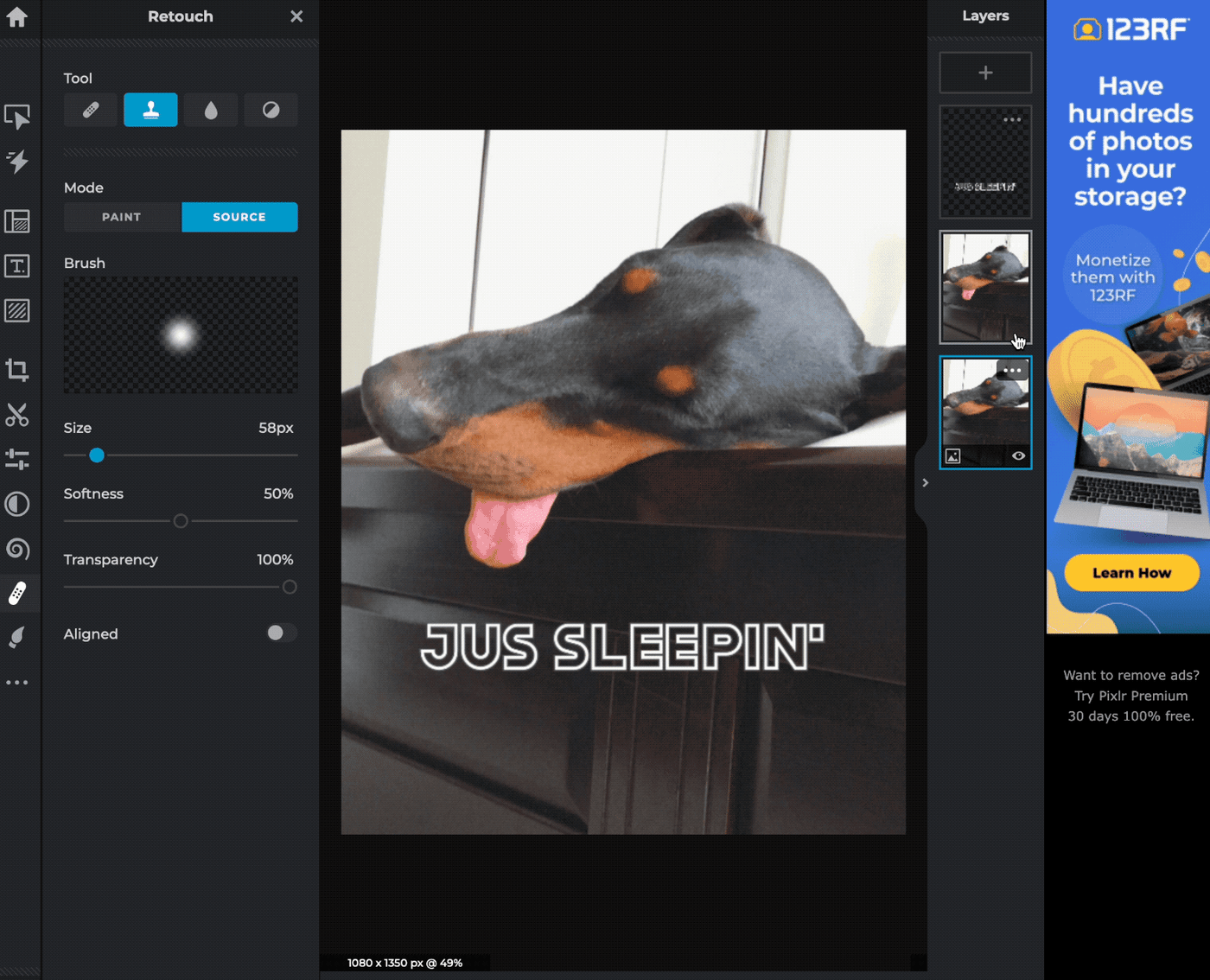
It’s easy to switch between Pixlr X and E as they both save projects in a combined library, so you can pop a photo into Pixlr X for a quick retouch, then switch back to Pixlr E for more advanced editing again. (Be advised: It saves into your temporary cache folder only, so cleaning your browser cache will delete them. For anything you want to keep, download it as their PXZ format, and save to your hard drive.)
Pixlr E and X pricing: Both are free to use; the premium plan, which includes both apps, is $7.99/month for 1 person, or $12.99/month for teams of 5 or more
Best free Photoshop alternative for using custom brushes
Photopea (Web)
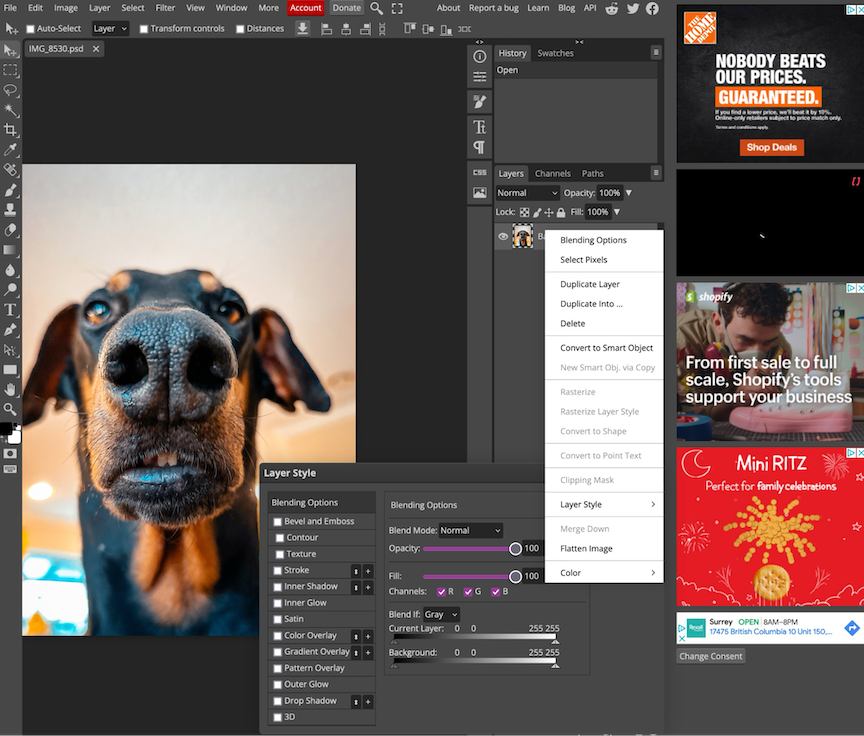
Photopea pros:
- 100% free
- Familiar Photoshop user experience and tools
Photopea cons:
- Doesn’t have some of the AI features of other apps, like auto object removal
“Wait, how did these ads get into my Photoshop?” is what you’ll find yourself saying, only to realize you’re in a web browser.
Photopea has a dang accurate Photoshop-inspired layout, with the functions to back it up: it can open PSD files, edit RAW files, and export anything you make to PSD. And something completely unique compared to all the other apps on this list: you can import ABR files to use custom brushes.
My personal favorite? You can right-click for additional option menus. Right-clicking in a web app—what is this sorcery? Plus, check out that Layer Style window: it’s nearly identical to Photoshop.
The attention to detail in Photopea is impressive. It doesn’t feel like a web app at all, and that’s the point. While you won’t find one-click filters or AI-powered features here, Photopea is the most functional Photoshop alternative on the web today. Upgrading to a premium account gets you more online file storage and ad removal, but honestly, you don’t need to. It’s refreshing to find an app that includes all its editing features in the free plan.
Photopea pricing: Free; the premium plan is $8/month
Best Photoshop alternative for the full Adobe apps experience on a budget
Sumopaint (Web, Mac, Windows)
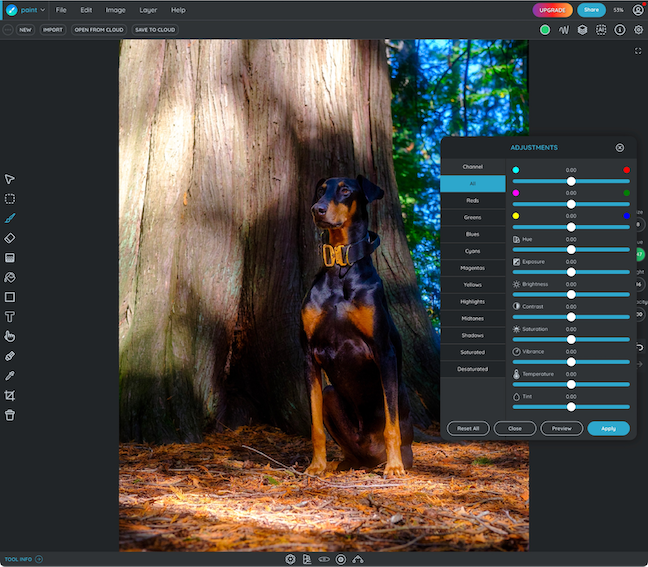
Sumopaint pros:
- Free, although the entire Sumo app suite is only $4/month
- Text-to-image AI prompting
Sumopaint cons:
- No masking capabilities for photo editing
If you’re looking for an affordable alternative to the Adobe suite, check out the Sumo family of apps. Sumopaint is their free Photoshop alternative, which does a great job of having all the photo editing tools you need and a simple interface.
It’s actually a great Illustrator alternative, too. You can use a mouse to click and draw, and it works on mobile devices. I tested it with my iPad and Apple Pencil, and drawing felt as easy and responsive as working in Procreate. While you may not want to digitally paint the next Van Gogh in your browser, Sumopaint is perfect for creating quick digital illustrations or drawing on top of your photos, like for YouTube thumbnails.
Sumo has added a bunch of AI tools to all its apps, which in Sumopaint includes image quality upscaling and a surprisingly good AI text-to-image generator. You get three for free with more included in the premium plan. Overall, the prompt process is a little clunkier than Adobe Express’s or Canva’s, but it yields really good results, especially when using the “negative prompts” field to write in what you don’t want the image to have. The slider for “prompt strength” is a bit mysterious without any help text to guide you, so you have to play around with each option to fine-tune your image.
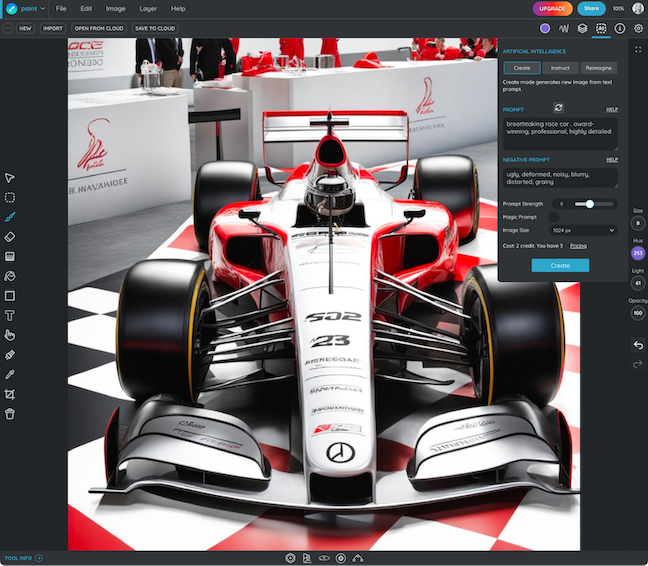
Sumopaint contains everything you need to edit a photo, including adjustment sliders for exposure, color, and everything else, plus the ability to add graphic elements on separate layers and combine all that with AI-generated images.
Sumopaint is free to use, although the $4/month premium subscription to all Sumo apps is an unbeatable value for everything you need to edit your creative work, including videos, music, podcasts, and even 3D modeling.
Sumopaint pricing: Free; the entire Sumo suite of apps is $4/month
FAQs :
Is there a real alternative to Photoshop?
Photopea is the closest thing to an online version of Photoshop you can find (aside from Adobe’s own online version of Photoshop), though it more closely resembles GIMP.
Is Pixlr no longer free?
It requires a subscription and is not free. If that doesn’t suit you, there are a lot of free Pixlr alternatives online.
Why Photoshop is expensive?
Because it has a unique functionality, which has no alternatives on the market. If the cost is too high, you can always find a hacked version, for example, in my profile.
What is the weakness of Pixlr?
Some keyboard shortcuts don’t work the way you’d expect. Also, the interface has some weird quirks that make it slightly less intuitive than Photoshop. Some are in the sidebar, but sometimes you have to close ones that cover part of the editing interface. Both these “cons” can be a bit annoying.
Why do brands use Photoshop?
Consistency remains an important part of marketing material creation. Photoshop enables easy ways to ensure that posters, web graphics, images, email marketing campaigns and printed materials all follow the same style guidelines.